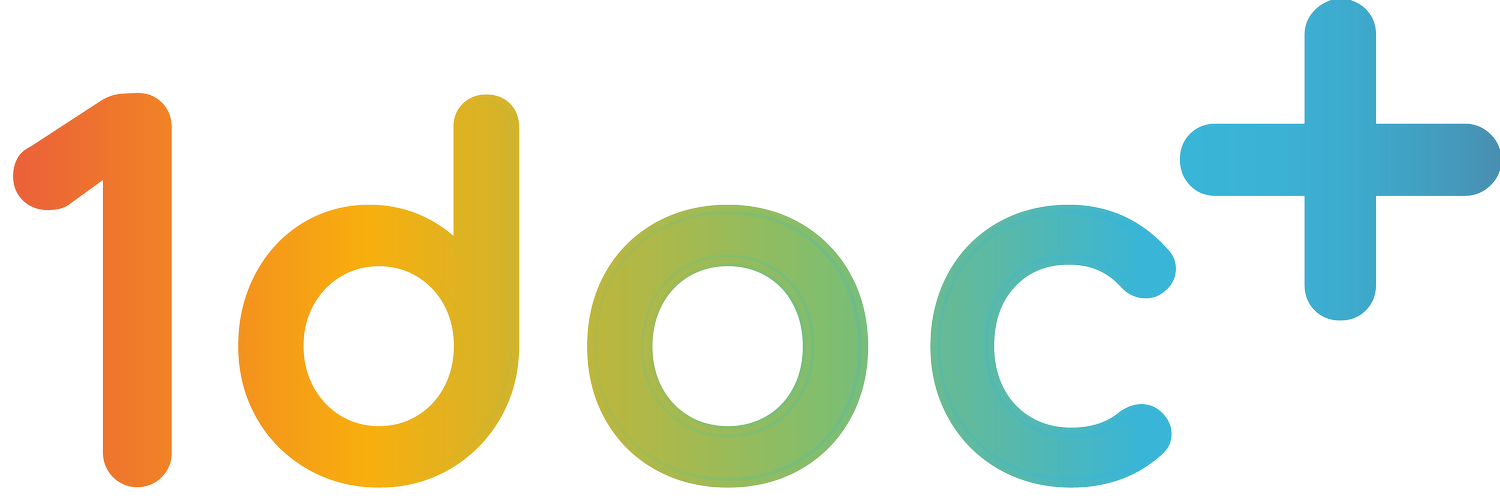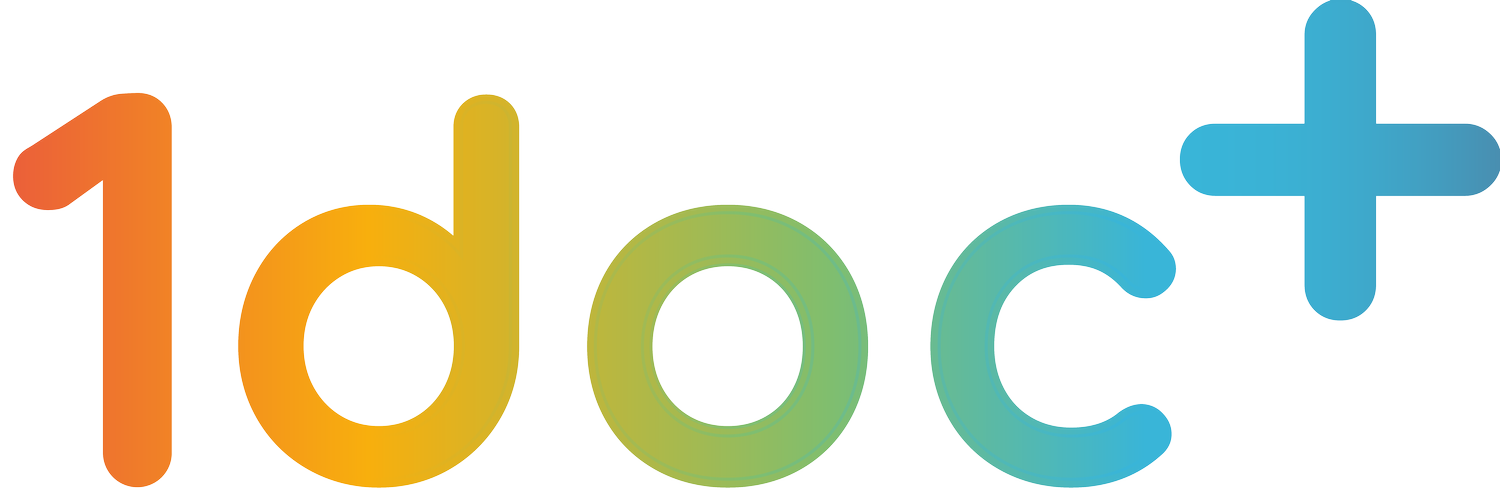Partner Panel Guide
Hey there, welcome to 1doc! Please navigate to the respective tab to learn how to use the 1doc Partner Panel for clinics.
You may also download a digital copy of our Clinic Info Kit below.
-
a) Creation of your Partner Panel Account
Prior to onboarding, the 1doc team will create an account for you. You will receive two emails – one containing your Invitation Email, and one containing your Password.
Links to the Partner Panel (for Clinics) will be provided in the Invitation Email. This is the link where you can log into your account.
Partner Panel (for Clinics): partner.iappshealthgroup.com
b) Download Google Authenticator
Before logging in for the first time, please download Google Authenticator from the App Store or Play Store.
Download from App Store: https://apps.apple.com/us/app/google-authenticator/id388497605-
Download from Play Store: https://play.google.com/store/apps/details?id=com.google.android.apps.authenticator2&hl=en_SG&gl=US
Google Authenticator is required for two-factor authentication every time you log in.
-
Overview of Partner Panel - https://youtu.be/Kg-FSrgQbPM
Transactions Tab - https://youtu.be/KyaXWGkb9VM
Admin Staff Tab - https://youtu.be/ONwioS3vw_g
Finance Tab -https://youtu.be/jDq0jx6cOS8